

उत्पाद
समाधान
उपयोग के मामले के अनुसार
और अधिक जानें
टेम्पलेट्सब्लॉगवीडियोयूट्यूबमूल्य निर्धारण
संसाधन
समुदाय और सोशल मीडिया
भागीदार
हमारे उत्पाद का उपयोग करके, उपयोगकर्ता अपने वर्कफ़्लो को सुव्यवस्थित कर सकते हैं और कुछ ही मिनटों में PDF से कुशलतापूर्वक टेक्स्ट निकाल सकते हैं। हमारा स्वचालित सिस्टम मैन्युअल डेटा प्रविष्टि की आवश्यकता को समाप्त करता है, त्रुटियों के जोखिम को कम करता है और समग्र उत्पादकता को बढ़ाता है। बस कुछ सरल क्लिक के साथ, उपयोगकर्ता एक साथ कई PDF फ़ाइलों से टेक्स्ट निकाल सकते हैं, जिससे यह व्यवसायों और व्यक्तियों दोनों के लिए एक मूल्यवान उपकरण बन जाता है।


Build your automated pdf to text extractor in a minute! Perfect solution for those who deal with large amounts of incoming CVs or other documents! Extract data from documents using remote workflow on Latenode.com!
In this article you’ll see how to create an automated no code workflow that will extract data from the PDF files on your Google Drive using API and Chat GPT, and filling the Google Sheet form with the data.
Also, you can get the template of that scenario that you can copy and use for yourself for free!
You can upgrade this template or use it not only for pdf text extraction.
Let’s take a look at the whole pdf scraper scenario first, and then break each step down.

How does this pdf extract scenario work? Once in an hour it takes all the CVs in pdf format from the Google Drive, converts to the txt files using HTTP-request, then chatGPT assistant Extracts the needed data and fills out the Google Spreadsheet.
And here’s a step-by-step instruction for those who want to learn the process. Remember about free to use and ready to go templates at the end of the article.
For this scenario, you’ll need to have the ability to use Open AI Assistants and any API converter.
यह बहुत आसान है। अपने OpenAI अकाउंट में लॉग इन करें, फिर असिस्टेंट पर जाएँ, और ऊपरी दाएँ कोने में “क्रिएट” बटन पर क्लिक करें। आपको असिस्टेंट का सेटिंग पैनल दिखाई देगा।

यहां आपको यह करना होगा:
Copy the assistant’s ID (you see it under the Name column), then go to API keys, create one and save it.
Use any you like. I took ConvertAPI because it has a free trial and provides a lot of info.

Now we switch to Latenode.com. Here, we have to create the pdf to text conversion scenario: (You don't need to create it from scratch, just copy the template at the end of the article)
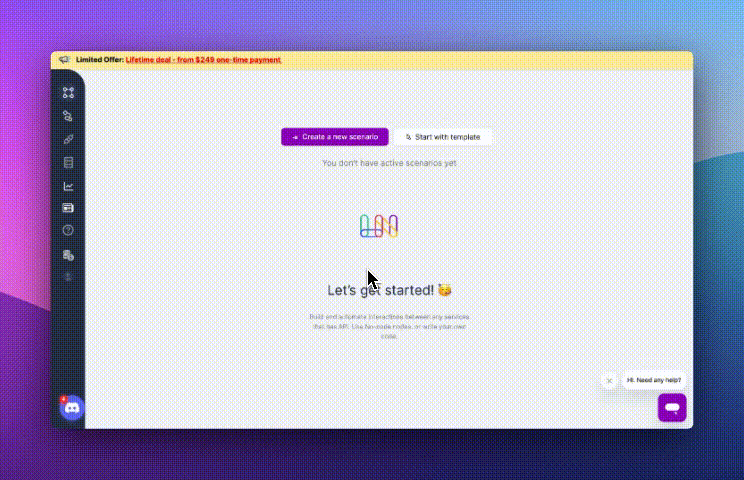
Click “Add node” in the scenario tab, choose “Schedule” from the list. Click on the node to set it up. Specify the interval and the timezone, save the changes. I also added a trigger on Run once, just for convenience.

Click “Add node”, search for Google drive folder in actions tab, and choose “Find file” node.
To make it work you have to log into gmail account to get access token, choose drive and Search name. In this case, I want to extract data from files that have CV in their name.
Next add “Download file” from the same action folder of Google drive.

Use id from the results of the previous node, and then click run node once to save the changes and make the data flow through the scenario. You’ll get the file in the output.
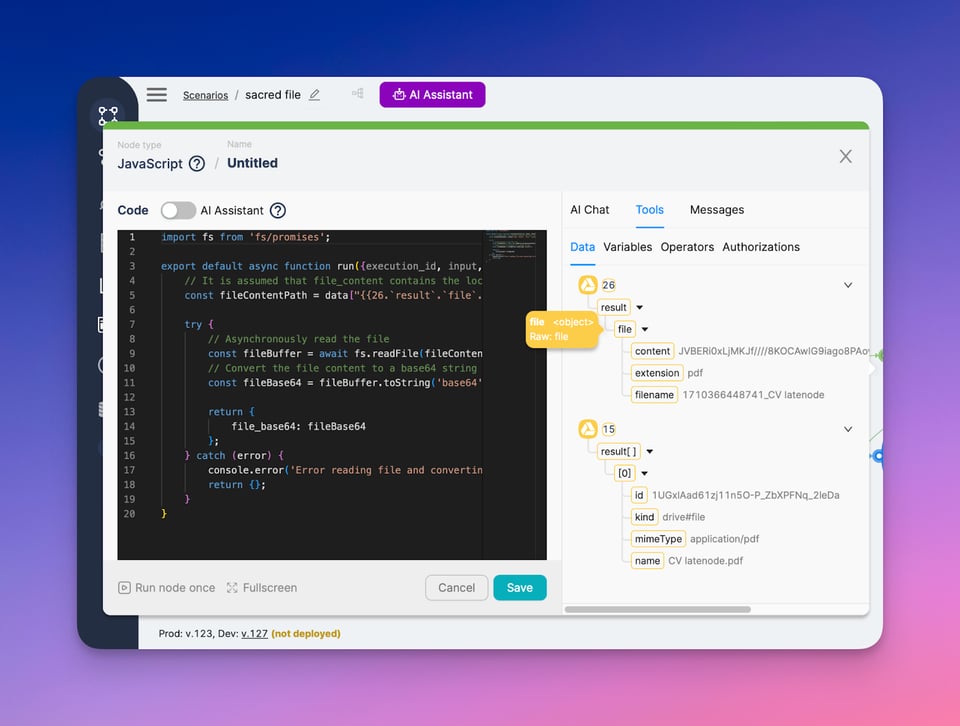
That is the code the AI gave me. You can take it here(#1). Replace const fileContentPath with your object from the previous node.
Find HTTP request in the list of actions. To understand how to create it, visit ConvertAPI documentation. Here we can take info about setting up the request.
Here’s how my pdf to txt conversion request looks like.
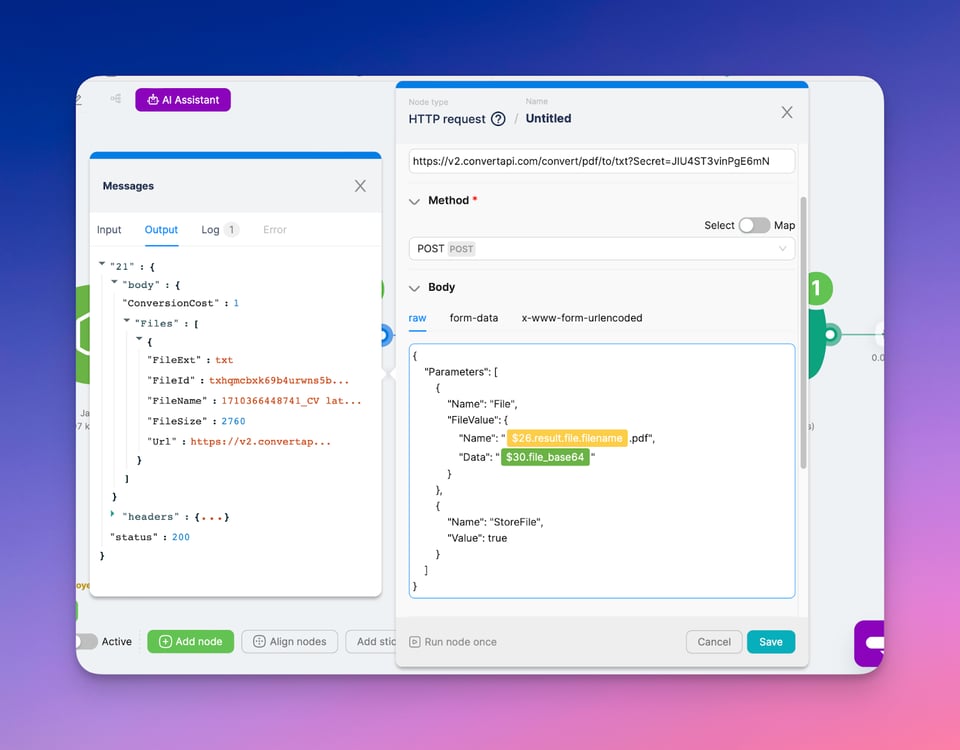
I use an object from Find file Google Drive node to specify the name of the downloaded file, and file content in base64 from the Javascript node. And add Content-Type=application/json pair in Headers.
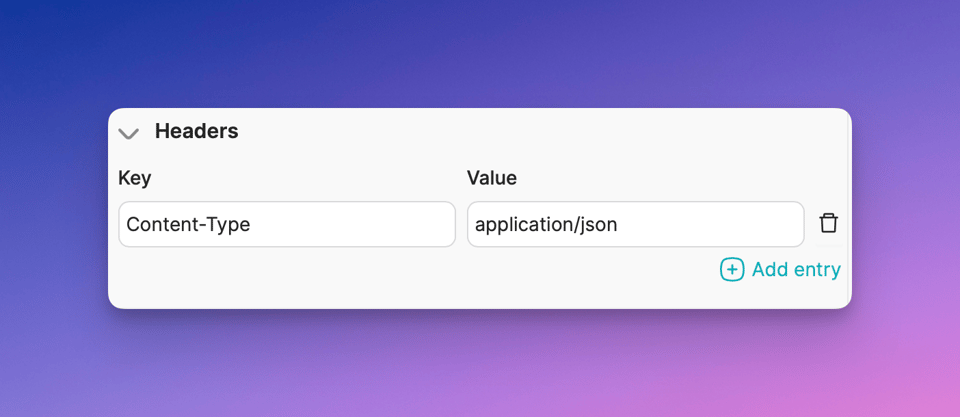
Run node once to get the file from the HTTP request.

Another code node, #2 here.
This time, I asked AI to extract text from the txt file.
We’ll face 3 GPT nodes here:
Each node performs an action with OpenAI.
First we create a thread, or conversation with the GPT Assistant
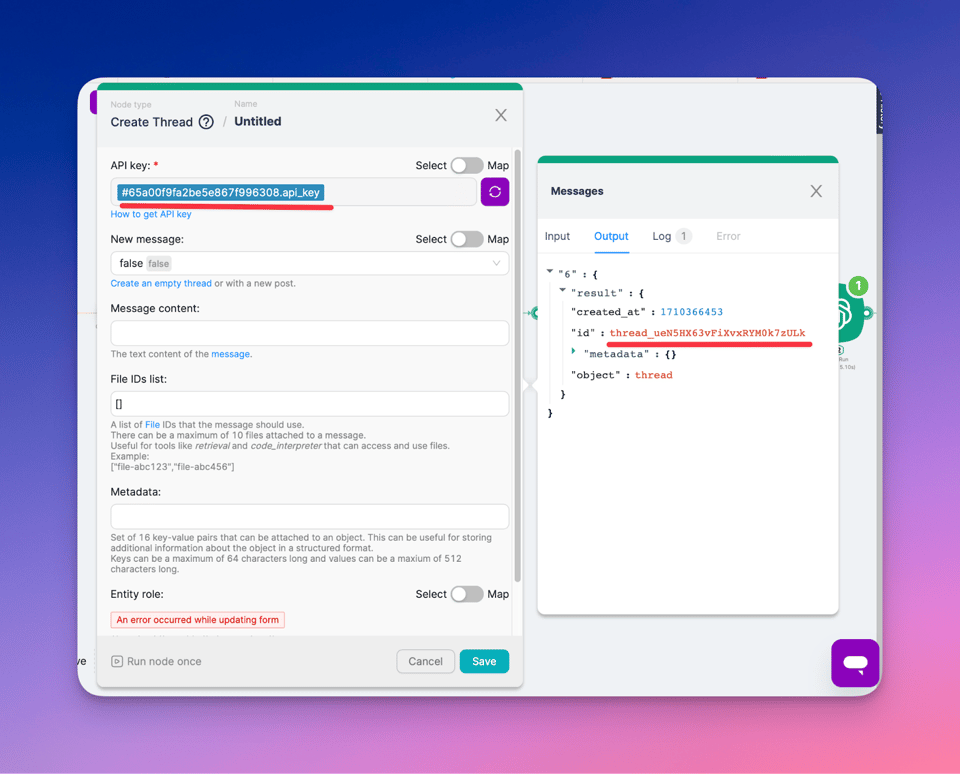
Insert your Open AI API key, that’s it! Run node once and get the id of the created thread in the output.

Here you need an API key again. In the thread ID field put the result of the previous node. You’ll see it in the helper window after you click on the input field.
In “Message content” give some additional instructions if you want and put the filecontent from the last Javascript node. Automated pdf extractor is one step closer!
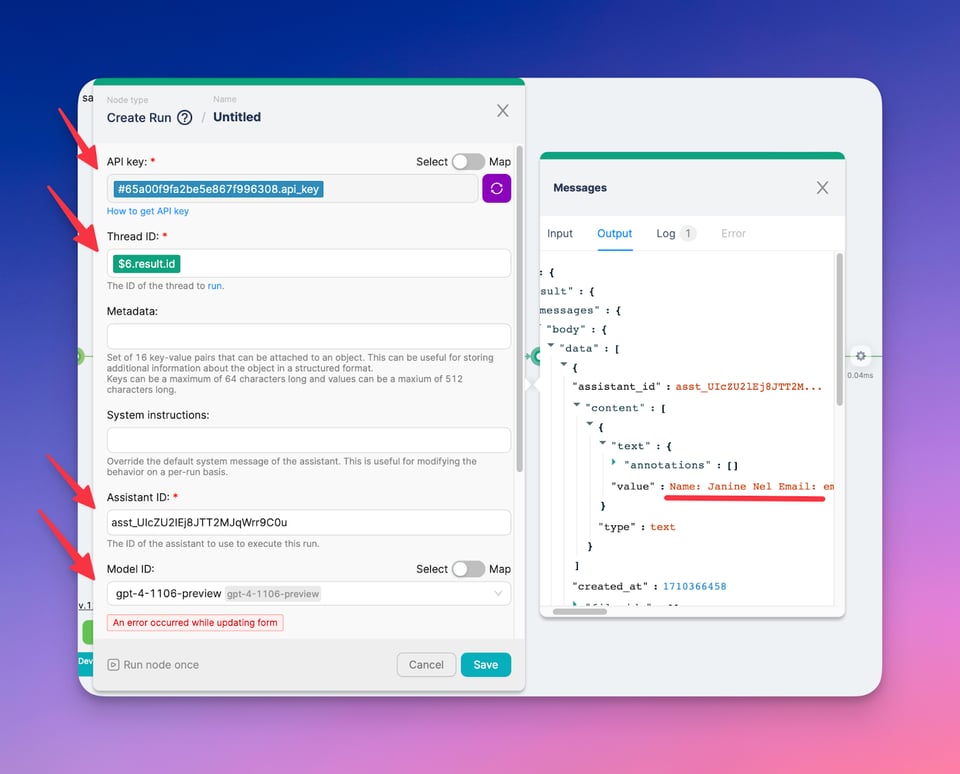
This node gets the pdf scraper reply.
Specify the node just like your OpenAI assistant and use GPT assistant ID.
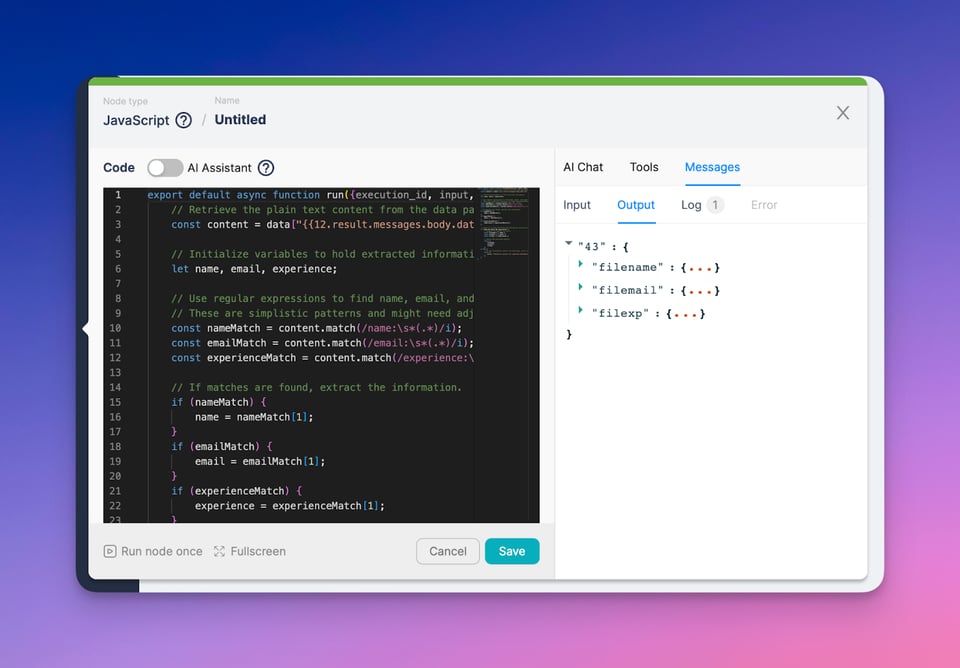
Here we use JS node the last time, to make 3 separate json objects out of the Assistants reply.
Here’s the example, just put your data in content const.
Let’s put this data somewhere, Google Sheets is a good option for this pdf data extract scenario on latenode.com.
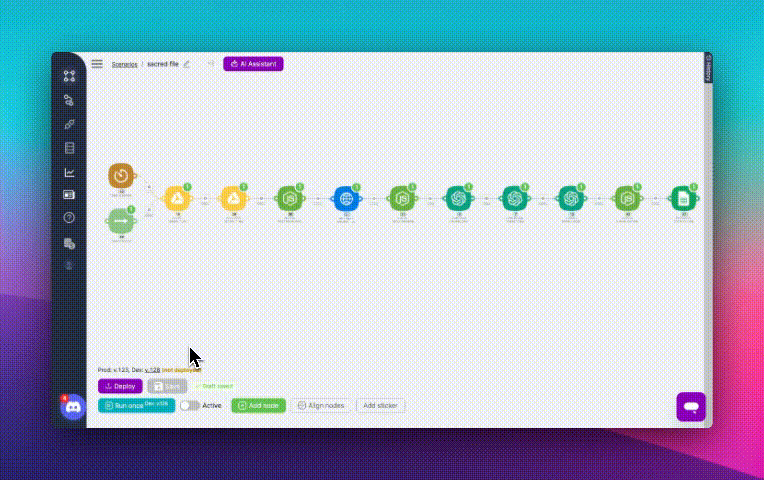
Log into gmail account once more to get access token, choose the drive and the sheet, and put jsons into the fields, save the scenario and click run once to run or deploy the scenario to activate the schedule trigger.
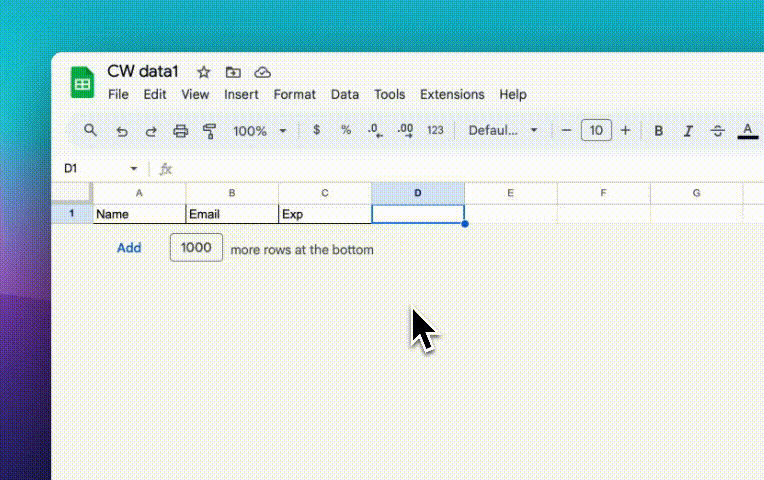
After a successful scenario execution this workflow will extract the text from pdf file on your Google Drive and put it into your Google Spreadsheet.
That is how to create a pdf extractor with no code on latenode.
As I promised, here’s the template of this workflow. Just copy it and follow this guide article to set it up.
There’s a video about it, don’t bother reading!
If you want somebody to help you, check out our Discord channel, we have some devs in it ready to assist!
हाँ, Latenode सभी कौशल स्तरों के उपयोगकर्ताओं के लिए डिज़ाइन किया गया है। यह जावास्क्रिप्ट में कुशल लोगों के लिए उन्नत सुविधाएँ और शुरुआती लोगों के लिए सहज दृश्य उपकरण और AI सहायता प्रदान करता है। चाहे आप एक अनुभवी डेवलपर हों या नौसिखिए, Latenode आपके कौशल स्तर के अनुरूप उपयोगकर्ता-अनुकूल अनुभव प्रदान करता है।
हाँ, Latenode तृतीय-पक्ष सेवाओं और API की एक विस्तृत श्रृंखला के साथ एकीकरण का समर्थन करता है। आप कनेक्ट कर सकते हैं Latenode डेटा स्थानांतरण को स्वचालित करने, क्रियाकलापों को ट्रिगर करने और वर्कफ़्लो को सुव्यवस्थित करने के लिए विभिन्न ऑनलाइन प्लेटफ़ॉर्म, डेटाबेस और सॉफ़्टवेयर सिस्टम पर लागू किया जाता है। Latenode एकीकरण प्रक्रिया को सुविधाजनक बनाने के लिए उपकरण और संसाधन भी प्रदान करता है।
हाँ, Latenode एक निःशुल्क संस्करण प्रदान करता है जो आपको इसकी क्षमताओं का पता लगाने देता है। इस संस्करण में निम्न का एक उपसमूह शामिल है Latenode की विशेषताओं को शामिल करके, आप स्वचालन के साथ शुरुआत कर सकते हैं और इसके लाभों का अनुभव कर सकते हैं। फिर आप यह तय कर सकते हैं कि अतिरिक्त सुविधाओं और संसाधनों के लिए आपको सशुल्क योजना में अपग्रेड करना है या नहीं।
Latenode यह एक दृश्यमान और सहज स्वचालन उपकरण है जिसे ग्राहकों को स्वचालन के माध्यम से अपने वर्कफ़्लो को सुव्यवस्थित करने के लिए सशक्त बनाने के लिए डिज़ाइन किया गया है। यह ग्राहकों को विभिन्न इंटरनेट ऑफ़रिंग और गैजेट्स को जोड़कर कम्प्यूटरीकृत रणनीतियाँ बनाने की अनुमति देता है, जिससे उन्हें दायित्वों को स्वचालित करने और उत्पादकता को सफलतापूर्वक बढ़ाने की अनुमति मिलती है।
By integrating all your marketing tools in one place through data integration, Latenode helps you gain a comprehensive view of your operations. This enables you to identify potential opportunities more easily and make informed decisions based on accurate data.